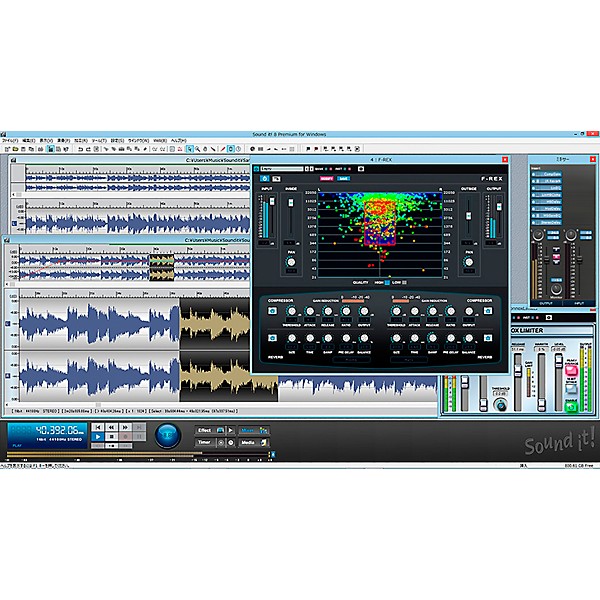- Popular Brands
Download
INTERNET Co. Sound it! 8 Pro - Mac
Description
Sound it! offers high-quality sound, sound design, and support for high resolution audio (PCM maximum 768kHz / 32Bit INTPro) and DSD native playback/recording Pro. It comes with professional bundled effects, batch processing capability and more, giving you the ability to achieve professional results.
Sound it! makes your sound editing workflow more speedy with a superb visibility of the target waveform, instinctive mouse operations and various built-in and assignable keyboard shortcuts. Touch operations such as pinch and swipe are supported by using a touch display with Windows 7 or later.
A timeline scale of the Edit Window supports Time, Samples and Beats.
Tempo can be set with clicking the mouse button or pressing Enter on the keyboard manually
Moving the playback cursor directly with numeric value to the locator area
Jog Shuttle allows you to control the playback speed while playing forward or the backward while stoppe.
Keyboard shortcuts make your workflow speedy and stress-free
Sophisticated zoom and zoom out settings
Easy to move the waveform view area
Time Shifting Recording
Auto Stop Recording
EDITING & PROCESSING
Cut And Paste With Cross Fade For Reducing Junction Noise
This cross fade function is specially designed for reducing the dissonant click noises easily which is generated from a discontinuous waveform after frequent cut or paste. This helps you to free to have to use restoration effects for reducing noise after cut or paste editing. Editing multiple files
Markers
Markers are used to search the waveform positions when you try and edit or play, set dividing points and define the top or end point of the target area for editing such as cut, copy, trim and so on. You can put markers easily while playing and editing. There are special marker's types such as dividing point, a start or end point for extracting and chapter markers. All markers have each marker type and comment, and they are listed and editable at the Marker List Window.
Auto Silence Detection
This function allows you to add division or region markers after detecting silence automatically. You can divide a recording data from a analog disk or tape including one single track into a number of tracks.
Merge
Level and balance of copied data can be controlled and previewed before merging with existing data.
Create A New File From Selected Area
Easy to create as a new file with dragging selected area to the outside of the current Edit Window.
Edit Each Sample
Using Pen Tool, it is very easy to edit each level of sampling points freely to remove momentary noise which any noise reduction or restoration effects are unable to clean.
DC offset caused by the leak voltage from the output stage of some audio interfaces can be removed easily from the recording data. DC offset is not audible in itself but it may cause dissonant noise after editing or processing with each repetition.
Precise Normalize And Gain Control
Normalize and Gain are controlled precisely with calculating a level (dB) to one decimal places.
Other Processing
Fade-In/Out, Reverse, Insert Blank, Audio Format Conversion (Bit Resolution/Sampling Rate/Channel), Invert Phase, Swap Channel, Gain (Level) Control, Normalize
MIXING & AUTOMATION
Mixer Control with insertion Effects
Mixer Control allows you to adjust and control an input and output level, pan and insertion effects up to 8 modules in realtime. Moreover mixer controller values and parameters of effects' settings are affected to the original waveform by the Freeze Button with one click. All inserted effects can be controlled on/off at the same time and affected to multiple audio files in the Batch Processing.
Automation Of Volume And PanPro
The volume and pan can be controlled continuously with no effect to the original waveform data. There are two methods to create an automation data to control the volume or pan. One is drawing the envelope curve using a mouse in the Display Window upper of the Wave Editor. Another is operating the volume fader or pan knob in real-time in the Mixer Panel with Automation Write Button activated while playing. Automation data are affected to the waveform when using Freeze Button with Automation Read Button activated.
FX ChainPro
Supported "FX Chain Preset" which provides the function that the effect settings in the mixer window and each fx parameters can be saved and loaded.
EFFECTS & TOOLS
49 High quality VST plugin effects are included.
Media Browser
Media Browser is very easy to use and can display, preview and open supported audio files with drag & drop in your computer. More details of a file information such as a file name, a file format, an audio format, a file size and an updated date are displayed. In addition a key and a tempo are available for a Acid file.
Create ACID Files
Easy to create ACID files, specifying a tempo, a beat or a root note name and saving with the WAV (Linear PCM) formats. These files are used in any other DAW softwares compatible with ACID files.
Batch Processing
Batch Processing is very easy to use when affecting the same processing to all files included in the specified folder. In addition, any inserted effects processing in the Mixer panel are also available to use in the Batch Processing.
Available functions in the Batch Processing :
Insertion effects in the MixerPro, Gain control, Normalize, Auto Level, Audio format conversion, fade-in/fade-out, File format conversion

Features
- A timeline scale of the Edit Window supports Time, Samples and Beats.
- Tempo can be set with clicking the mouse button or pressing Enter on the keyboard manually
- Moving the playback cursor directly with numeric value to the locator area
- Jog Shuttle allows you to control the playback speed while playing forward or the backward while stoppe.
- Keyboard shortcuts make your workflow speedy and stress-free
- Sophisticated zoom and zoom out settings
- Easy to move the waveform view area
- Time Shifting Recording
- Auto Stop Recording
Specs
- DSDIFF (.dff)Pro (*1)
- DSF (.dsf)Pro (*1)
- WSD (.wsd)Pro (*1)
- WAV (.wav) (*2)
- AIFF (.aif / .aiff)
- MP3 (.mp3)
- WMA (.wma) (*3)
- AAC (.m4a)
- FLAC (.flac/.fla)
- Ogg Vorbis (.ogg)
- Next/Sun (.au/.snd)
- PCM RAW Data (.raw/.pcm)
- Soundit File (.siw)
- 3GP (.3gp)
- 3GP2 (.3g2)
- WMV, MP4 (Audio track only) (*4)
- MIDI (.mid/.ssw/.ss2/.ss3) (*5)
- DSDIFF (.dff)Pro (*1)
- DSF (.dsf)Pro (*1)
- WSD (.wsd)Pro (*1)
- WAV (.wav) (*6)
- AIFF (.aif/.aiff)
- AAC (.m4a)
- Apple Lossless (.m4a)
- MP3 (.mp3)
- FLAC (.flac/.flc)
- Ogg Vorbis (.ogg)
- Next/Sun (.au/.snd)
- PCM RAW Data (.raw/.pcm)
- 3GP (.3gp)
- 3GP2 (.3g2)
- Soundit File (.sia)
- CAF (.caf)
- MPEG4 (.mp4/.m4v) (*7)
- QuickTime (.mov/.qt) (*7)
- MIDI (.mid/.ssw/.ss2/.ss3) (*5)
Featured Articles
Reviews
Be the first to review the Product
Q&A
Have a question about this product? Our expert Gear Advisers have the answers.
No results but…
You can be the first to ask a new question.
It may be Answered within 48 hours.